The Globalization page is dedicated to working with languages in Sitecore. To access Globalization, select Sitecore » Control Panel » Globalization (see the screenshots below).
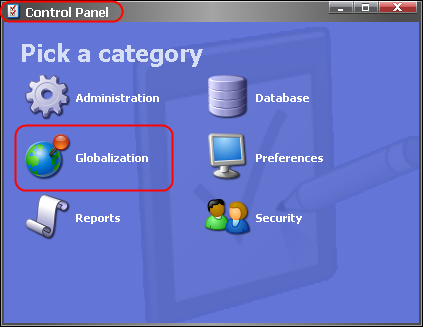
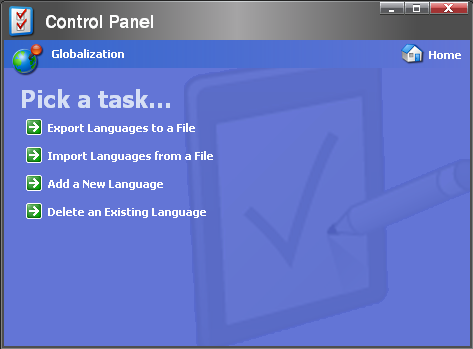
When selected, the Globalization category opens up a set of the following options:
- Export Languages to a File
Export all the content for one or more languages into a file for external translation. - Import Languages from a File
Import an externally translated language file which was originally generated using the Export task. - Add a new Language
Add support for a new language to the site. - Delete an Existing Language
Delete support for an existing language from the site.
Important Notes:
You must add a new language before you may import content to it.
The Export Languages to a File option allows you to export the content for specified languages into an XML file for translation using external tools.
The Import Languages from a File option allows you to choose a language XML file and import the selected file into Sitecore.
The Add a new Language task performs the steps necessary to add support for a language to the current site.
The Delete an Existing Language wizard performs the tasks required to remove support for a given language from the site.